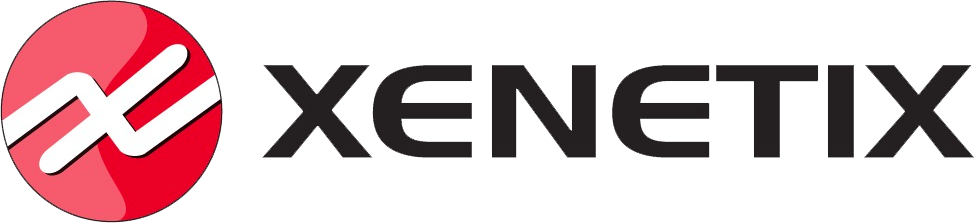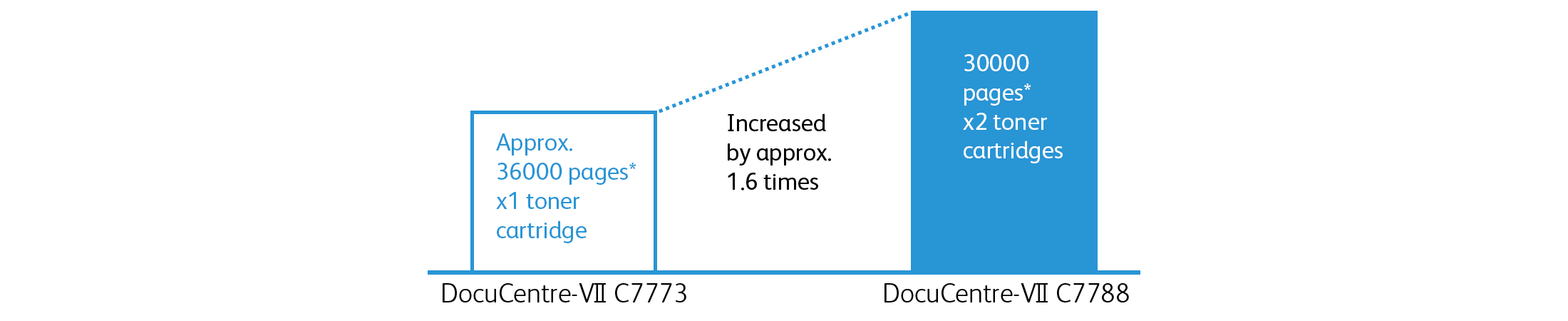DocuCentre-VII-C7788–C6688–C5588
Overview
Superior Image Quality and Durability
Presentation documents, design plans and drawings – we know these are vital to the success of your business.
DocuCentre-VII C7788 series provides superior image quality to ensure all your documents look their best – with no compromise on productivity.
Based on established durable technology, DocuCentre-VII C7788 gives you reliable performance with expert image quality even for your high-volume printing tasks.
- Printing resolution: 2400 x 2400 dpi*1
- Copy / Print: Colour 70 B&W 75 sheets/minute*2
- Scan: Colour/B&W 270 ppm*3
- Paper weight: 64 – 300 g/m2
- Paper size: 100 x 148 – 330 x 660 mm*4
*1: For high resolution photo copying or printing.
*2: Sheets/minute for DocuCentre-VII C7788.
*3: 1 pass, 2 sided scanning. FUJIFILM Business Innovation Standard Paper (A4 LEF), 200dpi, to Folder.
*4: Sizes for printing.
Features
High-Volume Printing with Superior Image Quality
Achieve high-volume printing while maintaining expert image quality with reliable durability. Printing process efficiency is improved with user-friendly operability and high-speed scanning.

Durable design for high-volume printing
DocuCentre-VII C7788 series adopts proven technology to ensure reliable durability for your heavy printing loads.
The solid and sturdy chassis, enables the use of heavy duty metallic internal components, usually used in professional production printers. This reduces any vibration that may be caused during continuous printing, to ensure optimum image quality.
Consumables loadable while printing to maximize uptime
You can replace toner cartridges and add paper without stopping print jobs in progress.
With high yield toner cartridges and two slots for black, the frequency of replacement is reduced. This un-interrupted printing time means more productivity for you.
Superior image quality
High-quality printing can be achieved with technologies used by professional printers, such as:
- High resolution at 2400 dpi VCSEL*1 for vibrant colour output.
- Small particle size of approx. 5.8 μm EA-Eco toner for small, consistent production of particles and fine text.
- Ultra high precision registration IReCT*2 enables the correction of image and colour misregistration.
*1: Vertical Cavity Surface Emitting Laser
*2: Image Registration Control Technology
For a polished finish on your images, you can increase the level of glossiness with gloss mode on the printer driver.
Note: Print speed slows down when selecting gloss mode.
Tools to control image quality by yourself
Simple Image Quality Adjustment (SIQA) and Combined Calibration enables you to easily perform various adjustments.
You no longer need to go through the time-consuming procedure of printing, measuring and manually adjusting individual settings.
Simply print out the calibration charts and scan them, to improve image quality with features such as:
SIQA – Alignment Adjustment
Improve misalignment between side 1 and side 2 of duplex jobs.
Combined Calibration – Density Uniformity Adjustment
Improve colour evenness within a page.
Server-less on-demand printing
If the multifunction device that you set as the output destination is being used, you can output your print job from another multifunction device – saving you time, especially when you are in a hurry. Check the status of your print job on the UI panel before your print. You can preview your job and change settings such as the number of copies, colour mode and one-sided/two-sided output – all from the UI panel. This improves document security and reduces waste from unnecessary printing.
Note: Server-less on-demand printing is an optional feature.
Easy Panel Navigation and Mobile Access for Seamless Operation
User friendly UI panel design
The UI panel can be operated with a tap and swipe just like a smartphone, giving an intuitive and familiar user experience to device operations. All operations can be completed using a single finger on the 10.1 inch colour touch panel. The simple menu navigation makes finding menu items easy, with fewer steps-improving overall operability.
Colour coordinated for easy navigation
Each function is grouped by colour, allowing easy user recognition. Frequently used basic functions are displayed in the coloured area so they can be easily found.
Easy to find
A hierarchy-free screen structure enables the various settings to be checked in a list. Detailed settings can also be specified via tap and swipe operations with a single finger.
“Announcements” to convey administrator messages
Texts and images can be created by the administrator and displayed on the UI panel as messages. The length and date/time of the display can also be specified.
Easily change between multiple languages
The device supports multiple languages including Japanese, English, Chinese (simplified/traditional), Korean, Thai, Vietnamese and Indonesian (Bahasa Indonesia) and can be easily changed to accommodate different users.
Portable UI
Your smartphone (iOS and AndroidTM) can be used as a portable UI panel. Simply set a job on your smartphone and touch the Near Field Communication (NFC) reader of the multifunction device to perform basic operations such as copy, scan and fax (Store to Folder or E-mail).
Up to 30 favorites can be registered
Portable UI for Business enables registration of up to 30 frequently used settings.
These settings can be recalled with a single touch. The destination for sending faxes or saving scanned data can also be registered for added convenience.
Print Utility
FUJIFILM Business Innovation Print Utility enables users to print directly from iOS or AndroidTM devices, putting mobile printing and scanning convenience at your fingertips. Print stored photo albums, web pages or shoot and print on the go from your iOS or AndroidTM device. Simply hold your NFC enabled mobile device over the multifunction device to automatically launch Print Utility and you are ready to print or scan.
Wi-Fi Direct®
Even when the intranet environment cannot be accessed by mobile devices of visitors or personal mobile devices of employees, these devices can be connected to the multifunction device via a wireless kit.
In addition to Print Utility, printing and scanning with AirPrint, Google Cloud PrintTM and Mopria is also supported.
Note: Optional
Durable Technology for Reliable Performance

-
1. Horizontal paper path with solid and sturdy chassis
- The horizontal paper path enables stable toner transfer on to paper fed at high speed while maintaining precision alignment. Also, it helps smooth paper handling of heavy stocks of up to 300 gsm.
The solid and sturdy chassis, enables the use of heavy duty metallic internal components, usually used in professional production printers. This reduces any vibration that may be caused during continuous printing, to ensure optimum image quality.
-
2. Toner reserve tanks for nonstop cartridge replacement
- Reserve tanks under the toner cartridges enable replacement of toner cartridges without interrupting ongoing print jobs.
High yield toner cartridges with two slots for black, reduces frequency of replacement and increases uptime.
Comparison of black toner capacity
Note: Reference value when using A4 size document with coverage area of 5 % for each colour. This serves only as a guide, as the actual printable number of sheets varies depending on the usage, media type and density.
-
3. High capacity feeder B1-S
- In addition to the standard feeder with capacity of 3260 sheets, the feeder provides an additional 2000 sheets in sizes of up to 330 x 488 mm (up to 300 gsm) and a storage cabinet. It is equipped with four blowers, an advanced roller system and a center registration system. This enables reliable paper transport, prevents mis-feeding and a capability to handle large quantities of coated paper including SRA3 full bleed paper.
-
4. High resolution 2400 x 2400 dpi printing
- At the heart of the printer, a Vertical Cavity Surface Emitting Laser (VCSEL) is equipped in the Raster Output Scanner (ROS) as its light source. The VCSEL reproduces images simultaneously with 32 laser beams to achieve 2400 x 2400 dpi high resolution printing.
Ultra high precision registration – IReCT
Image Registration Control Technology (IReCT) precisely measures the position of sheets running at high-speed and executes real time correction of CMYK image mis-registration and distortion on each sheet with high precision.
5.8 μm EA-Eco Toner
Chemically formed, small, consistent particles of this toner produce superior image quality in addition to a light gloss, producing a smooth finish similar to offset printing. The toner requires little power to fuse, and can be applied to a variety of stocks.
Tools to control image quality by yourself
Simple Image Quality Adjustment (SIQA) and Combined Calibration allows you to perform various adjustments – without the assistance of a service engineer.
Simply by printing out charts and scanning them, you can improve the image quality with features such as: [SIQA – Alignment Adjustment]
This feature improves alignment between side 1 and side 2 of duplex jobs.The machine automatically measures numerous values to fix any misalignment which may occur due to numerous factors such as paper thickness, media type or machine usage. [Combined Calibration – Density Uniformity Adjustment]
Improve colour evenness within a page. [Combined Calibration – Colour Calibration]
Improve smoothness of gradation.
5. Real-time curl correction
While viewing the amount of curl on paper, adjustments can be performed in real time. This requires the optional Interface Decurler Module D1.
6. Inserter D1
The Inserter D1 handles pre-printed sheets such as cover sheets and slip sheets of various weights and sizes. The sheets are inserted before the final finishing process such as in book binding. The inserter can handle paper weights of 64 to 300 gsm and sizes from A5 to oversized A3 which allows you to create your original booklet with professional hard-covers or dividers.
7. Optional Finishers
Various finishing styles are available with optional finishers. The saddle stitching feature can produce a 120 page booklet from 30 sheets of paper. The Z-fold Half Sheet or Tri-fold feature can be used to fit A3 size pages into an A4 report. In addition, insertions, hole punching and stapling will allow you the flexibility to create the finished products you need with improved efficiency, productivity and quality.
8. 270 ppm high-speed scanning
The device can scan in duplex at a blistering 270 ppm.
It also smoothly scans irregular sizes such as receipts.
A multi-feed detection function is equipped in the Duplex Automatic Document Feeder (DADF). An ultrasonic sensor detects over-lapping documents regardless of paper type, size or background colour. This prevents scanning mistakes when copying or scanning large amounts of documents, especially of various sizes. Up to 250 sheets can be loaded in the DADF for scanning.
Automate Routine Operations with Scan Delivery
Scan Delivery brings efficiency to your routine work
Although we are shifting towards paperless offices, every office still has certain paper documents that must be stored for review or reuse – such as application forms, invoices, contracts and delivery orders.
However, scanned documents are easily lost in unstructured folder hierarchies making them difficult to find when necessary.
With optional Scan Delivery, you can automate routine scan tasks by setting rules in flows, eliminating troublesome operations such as:
renaming files and creating folders to store files.
Steps in Scan Delivery
- 1. Select document type from pre-registered icons and scan
- – Texts in specified areas are extracted and used as file and folder names*1
– Attributes useful in searching are automatically assigned*2
– OCR processing*1 (for full-text search) performed
*1: Advanced Scan kit is required.
*2: For saving in DocuWorks or PDF format.
- 2. Auto-image correction
- – Skew correction
– Skip blank pages
– Shadow suppression
– Large file compression
- 3. Auto-sort & save
- – Sort by: Category type, document type, date etc.
– Sort and save by blank page and QR code.
- 4. Share / utilize
- – Transfer to folders in PC/Server using SMB/FTP
– Transfer to Working Folder (FUJIFILM Business Innovation cloud service)
Administrator to pre-set flow of scanned documents
Scan rules (Max 10 document names per 8 operation names) can be pre-set.
Configuring rules for document saving location
You can configure rules to automatically save files in designated locations dependent on file type.
Documents can be simultaneously stored to 2 locations.
High-speed scanning of large quantities of documents
The device can scan in duplex at a blistering 270 ppm.* Up to 250 sheets can be loaded in the Duplex Automatic Document Feeder (DADF) for scanning.
* 1 pass, 2 sided scanning. FUJIFILM Business Innovation Standard Paper (A4 LEF), 200dpi, to Folder.

Smooth scanning of irregular sizes
Irregular and small size documents can be automatically adjusted to the closest standard size just by scanning with DADF. For example, receipts and order slips can be easily scanned without specifying each individual document size.
Enhanced Security in Both Hardware and Software - Conforming to Latest International Standards
More carefree and easier management / operation
Fax mistake prevention
- FASEC1 compliance
- Destination reentry
- Prohibit sending to non-address book destinations
- Display destination confirmation screen
- Restrict receipt of incoming faxes
Communication route encryption
- IPSec
- SSL/TLS communication
- SMB transfer encryption via SMB3.0
Data encryption
- Enhanced encryption key management via the adoption of a TPM chip.
- Hard disk encryption
- SFTP support in job flows
Passwords / Signatures
- Set passwords for scanned documents.
- Maximum 63 digits for authentication user passwords.
Data erasure
- Hard disk overwrite during usage (optional)
- Hard disk erasure (additional service)
Duplication control
- Hidden text printing
- Digital code embedding and tracking function
- UUID printing
- Forced annotations
Audit logs
- Check usage status via access logs, etc.
- Collect 15000 log events
Usage restrictions
- Local authentication
- IC card usage
- IP address restriction
Two separate connections in one multifunction device
Optional Secondary Ethernet Kit allows users to share and use the same multifunction device on two different network environments – for example, one for outputting office documents and the other for outputting mission critical system documents. Security is ensured as there is no connection between the two completely independent networks.
Note: Optional.
Finishing options
A rich variety of post-processing features will support various finishing styles.

- 1. C3 Finisher
- – Sort / Stack
– Staple (50 sheets or 65 sheets*1)
– Punch*3
Output tray capacity: 500 + 3000 sheets
- 2. C3 Finisher with Booklet Maker + Folder Unit CD1
- – Sort / Stack
– Staple (50 sheets or 65 sheets*1)*2
– Punch*3
– Saddle Staple (16 sheets) / Single Fold
– Z-fold Half Sheet / Tri-fold*5
Output tray capacity: 500 + 1500 sheets
- 3. Finisher D6 with Booklet Maker + Folder Unit CD2 + Interface Decurler Module D1
- – Sort / Stack
– Staple (100 sheets)*2
– Automatic Staple Nail Cutting
– Punch*4
– Saddle Staple (30 sheets) / Single Fold
– Z-fold Half Sheet / Tri-fold*6
– Curl Correction
Output tray capacity: 500 + 2000 sheets
*1: C3 Finisher Staple Unit 65 sheets is required.
*2: The number of sheets that can be folded is reduced when Z-folding half sheet is mixed.
*3: 2/4 Hole or US 2/3 Hole Punch Kit for C3 Finisher is required.
*4: 2/4 Hole or US 2/3 Hole Punch Kit for Finisher D6 is required.
*5: Folder Unit CD1 is required.
*6: Folder Unit CD2 is required.
Easy Solutions to Help Solve Problems
From toner replacement to unexpected device failures, most problems can be solved quickly without needing to wait for a customer engineer or sales representative.
- On the UI panel
- There is a “Help” function on the UI panel.
Select your problem from the “Help” menu to begin.
You can operate the buttons on UI panel, while referring to the Help contents.
- On your mobile device
- You can also check help information from your mobile device by scanning the QR code shown on the UI panel.
- Remote Assistance
- If you cannot solve a problem, contact our call center as required. An operator will remotely access your multifunction device and guide you using a finger pointer or pen function on the UI panel.